
Visit Potential.ly at Bett UK, the world's biggest EdTech event, Jan 24th-26th 2024 at Excel, London
Potential.ly has extended its support to integrate over LTI 1.3 Advantage Tool into Moodle.
In this tutorial, we'll guide you step by step through the process of setting up your Moodle LTI integration withPotential.ly. Let's get started!
Please ensure that your organisation has an account set up with Potential.ly, e.g. yourorganization.potential.ly
You'll also need to have admin rights or permissions within your organisation's Moodle instance.
Contact your integration manager to obtain a Tool URL * and Initiate login URL **
Log in to your Moodle instance with an account that has system admin rights or permissions to install and manage external tools.

Go to Site Administration > Plugins > External tool> Manage tools.
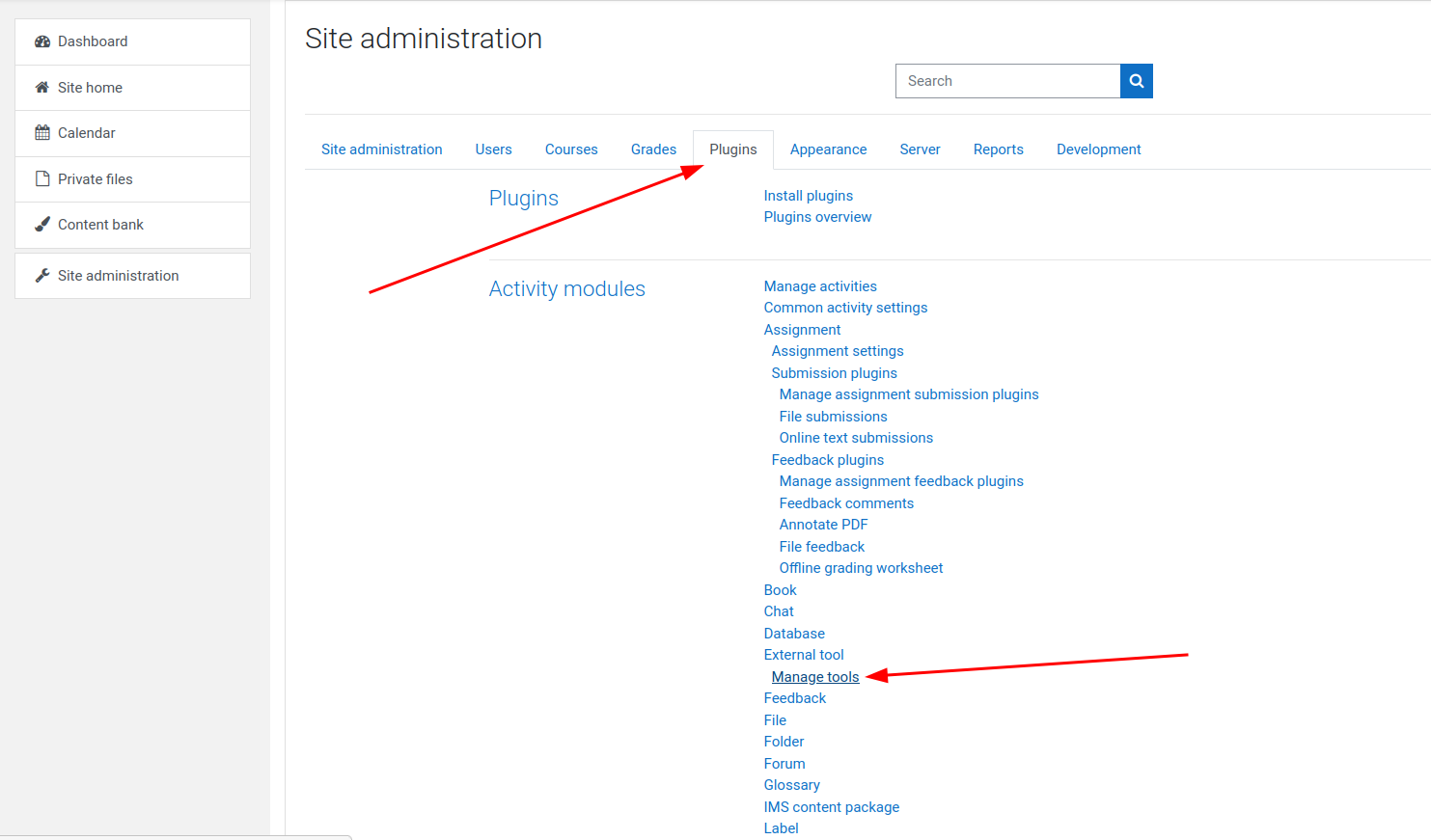
Click on "Configure a tool manually" to start setting up Potential.ly.
Now, you'll enter the configuration options as provided earlier:
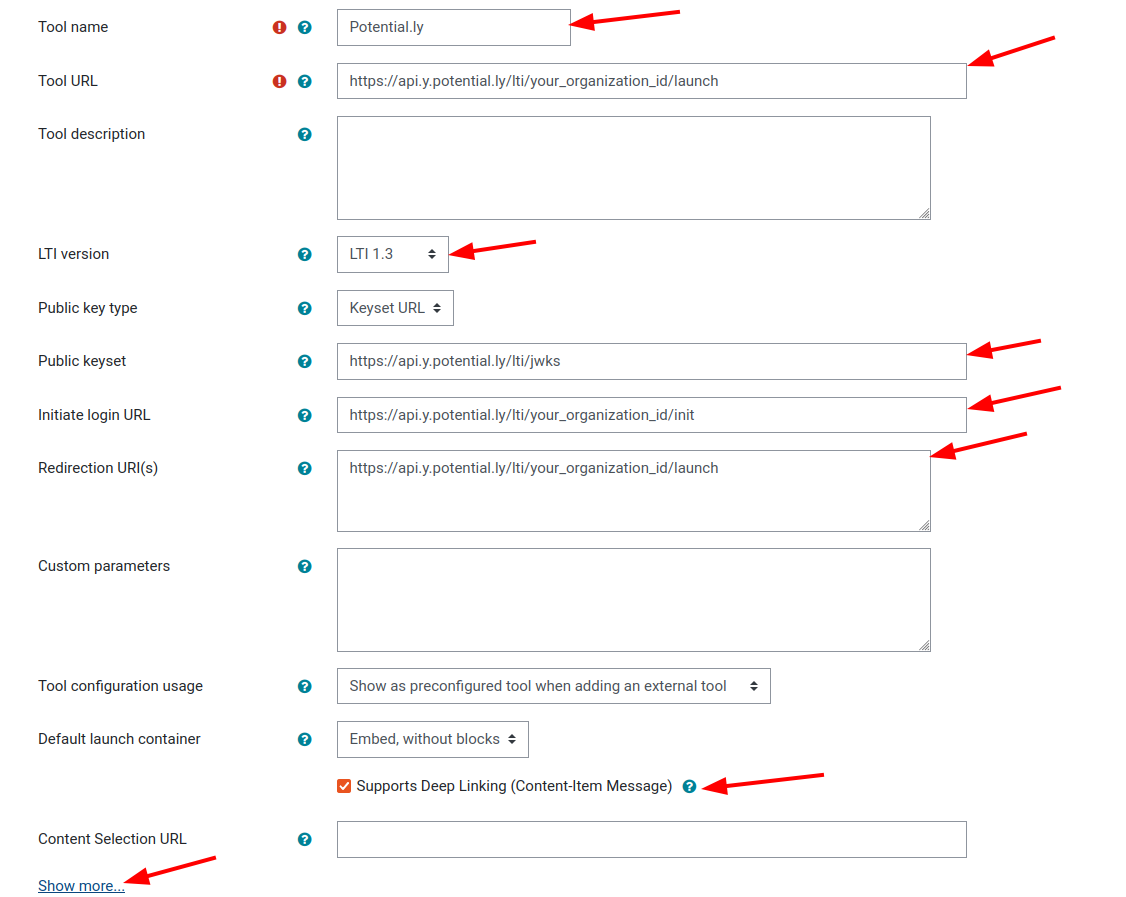
Click on configure a tool manually.
Specify configuration options:
Tool name: Potential.ly
Tool URL: (provided by integration manager)
LTI version: LTI 1.3
Public keyset: https://api.y.potential.ly/lti/jwks
Initiate login URL: This is provided by your integration manager
Redirection URI: This is the same as the Tool URL
Make sure to Click/Check "Supports Deep Linking"
Click on Show more… and specify remaining options:

https://static.yuna.potential.ly/public/images/icons/potentially_logo.png
Click on save changes
Click on configuration options as shown in the image below

Copy your Client Id and email it to your partnership or integration manager at Potentialy.ly
We will email you back when your Moodle LTI integration is configured and ready to use!

You are now ready to use the features from Potential.ly to power-up your VLE, whether it's adding your resources, activities from your Potential.ly platform into your Moodle LMS course or the host of other features. Contact your partnership manager to learn more about what you can do with your Moodle integration to support students and staff.